Well, is there a way to keep your "hells" in place? Sort of, there are a few things you can do.
You can turn off Auto-Correction by going to Settings | General | Keyboard | Auto-Correction: Off.
Another tip to help is to create a shortcut. As a Longhorn fan, I frequently type "UT" into my phone. When I type "ut", my phone usually changes "ut" to "it". Now I can change that so when I type "ut" my phone changes it to "UT". Apple adds the shortcut "omw" and changes it to "On my way!".
You can add your own shortcuts by going to Settings | General | Keyboard | Add New Shortcut. Just enter the phrase you want your phone to display and add the shortcut.
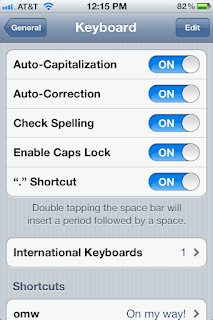
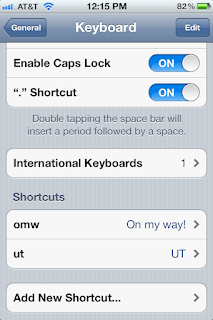
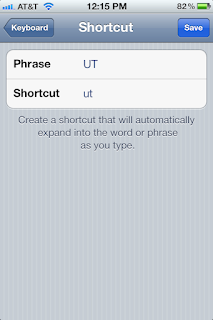
Genius. Thank you.
ReplyDeleteThanks, Amy!
Delete